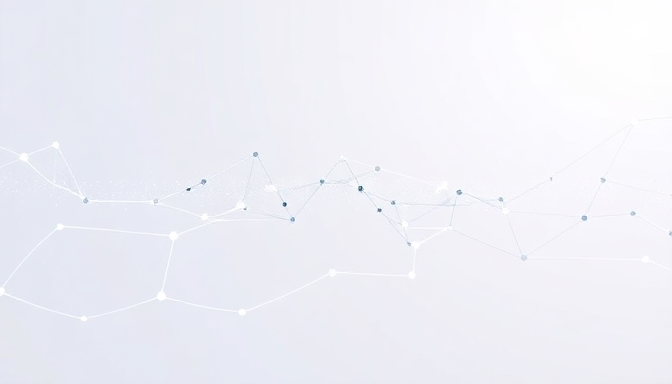
Project Initialization with Cursor Chat
Embarking on a new mobile app development journey is an exciting prospect, and the foundation laid during project initialization significantly impacts the entire development lifecycle. This chapter shifts from understanding Cursor's capabilities to actively applying them, guiding you through the creation of a functional AI-driven mobile application. We'll leverage Cursor's integrated AI to streamline this crucial first step, ensuring your project starts on a solid and efficient footing.
At the heart of Cursor's intuitive workflow lies its powerful chat interface, which we will utilize for project scaffolding. This conversational AI acts as your intelligent assistant, capable of understanding natural language commands to generate the foundational structure of your mobile application. By interacting directly with Cursor's AI, you can bypass tedious manual setup and focus on defining your project's core requirements from the outset.
To begin, you'll engage with Cursor's chat feature by providing a clear, concise prompt. For instance, you might type: 'Create a new Flutter project named MyAwesomeApp.' This direct instruction tells Cursor precisely what you intend to build, initiating the process with minimal friction. The AI then interprets this request to generate the necessary project files and directory structure.
Crucially, your initial prompt should specify the development framework you intend to use. Whether you're building with Flutter, React Native, or targeting native Android or iOS development, clearly stating your choice is paramount. For example, 'Scaffold a new React Native project called SocialFeed' or 'Initialize a new native Android project with Kotlin and Jetpack Compose.' Cursor is designed to handle these diverse requirements seamlessly.
Once you submit your prompt, Cursor's AI gets to work, automatically generating the standard file structure for your chosen framework. This includes essential configuration files, source code directories, and any necessary boilerplate code required to get a basic application running. It’s a remarkable demonstration of how AI can accelerate the initial setup phase, saving valuable developer time.
Beyond just the framework, you can also include other parameters in your initial prompt for greater customization. This might involve specifying a particular version of a framework, choosing between different project templates if available, or even suggesting initial dependencies. For example, 'Create a Flutter project named ExpenseTracker with the provider package pre-configured.' This level of detail ensures the generated project aligns closely with your early needs.
Cursor's AI doesn't just create empty folders; it intelligently populates them with the essential code that forms the skeleton of your application. This means you receive a project that's not only structurally sound but also ready for immediate development. It handles the intricacies of setting up build configurations and initial entry points, allowing you to dive straight into feature development.
The primary advantage of using Cursor's chat for project initialization is the significant boost in efficiency. It dramatically reduces the time spent on repetitive setup tasks, minimizes the risk of configuration errors, and ensures consistency across projects. This allows developers to transition more rapidly from concept to coding, accelerating the overall development velocity.
After Cursor completes the project scaffolding, it's always a good practice to quickly review the generated structure and files. Ensure that the project name, framework, and any specified configurations are as you intended. You can then run the default project to confirm that everything is set up correctly, often with a simple command like `flutter run` or `npx react-native run-android` executed within Cursor's integrated terminal.
With your project successfully initialized and ready to go, we're now perfectly positioned to move on to the next stage: bringing your application's user interface to life. The AI-generated foundation provides a clean canvas upon which we will begin crafting screens and components, further leveraging Cursor's capabilities to accelerate UI development.
This initial interaction with Cursor's AI sets the tone for the entire development process. By automating the often-tedious task of setting up a new project, Cursor frees up your cognitive resources to focus on the creative and problem-solving aspects of app development. It’s a clear demonstration of how intelligent tools can enhance productivity right from the very first command.
Whether your project demands the agility of cross-platform development with Flutter or React Native, or the granular control of native Android or iOS, Cursor's chat interface is versatile. A prompt for a native Android project might involve specifying the target SDK version or build tools, while a cross-platform project could include requests for specific state management libraries or navigation setups. The key is to be descriptive with your AI assistant.
AI-Generated UI: Crafting Screens with Prompts
As we delve into the practical application of Cursor, one of its most transformative features is its ability to generate user interfaces (UIs) directly from natural language prompts. This capability fundamentally alters the traditional approach to front-end development, allowing developers to visualize and implement screens with unprecedented speed and ease. Instead of meticulously writing every line of code for a new screen, you can now describe your desired layout, components, and functionalities, and let Cursor's AI translate those descriptions into functional code.
The process begins with a simple, clear prompt within Cursor's chat interface. For instance, you might type: "Create a clean login screen with email and password fields, a 'Forgot Password' link, and a prominent login button." Cursor will then process this request, leveraging its understanding of common UI patterns and frameworks like Flutter or React Native to generate the necessary code.
This AI-driven UI generation is not limited to basic forms. You can prompt for more complex layouts, such as a product listing page with images, titles, prices, and an "Add to Cart" button, or a user profile screen displaying avatar, name, bio, and recent activity. The AI can interpret these requests and construct the visual elements and their basic interactions.
When working with Flutter, for instance, a prompt like "Build a Flutter card component displaying a user's name, profile picture, and a short status message" will result in a well-structured `Card` widget with appropriate `Row` and `Column` layouts, `Image.network` or `CircleAvatar`, and `Text` widgets.
Similarly, for React Native, a prompt such as "Generate a React Native screen for displaying a list of articles, each with a thumbnail image, title, and short description" will yield a functional `FlatList` or `ScrollView` populated with custom `ArticleListItem` components.
The generated code is typically a starting point, providing a solid foundation that you can then refine. Cursor doesn't just output raw code; it aims to produce idiomatic and well-formatted code that adheres to best practices for the chosen framework. This means you spend less time on boilerplate and more time on the unique aspects of your application.
Beyond initial creation, you can also use prompts to modify existing UI elements. If you have a screen that needs a new feature, such as adding a search bar to a product list, you can instruct Cursor: "Add a search bar at the top of this product list screen." The AI will intelligently identify the correct location and insert the necessary input field and logic.
This iterative process of prompting, generating, and refining allows for rapid prototyping and experimentation. Developers can quickly explore different UI designs and layouts by simply rephrasing their prompts, making the design phase more dynamic and less time-consuming. It democratizes UI development, making it more accessible even to those who might not be UI design experts.
Crucially, Cursor's AI understands context. If you're working within a specific file or component, it will attempt to generate UI code that integrates seamlessly with the surrounding code. This contextual awareness is vital for maintaining code coherence and preventing the introduction of incompatible elements.
By leveraging AI for UI generation, developers can significantly accelerate the initial build phase of a mobile application. This allows for faster iteration cycles, quicker validation of design ideas, and ultimately, a more efficient path from concept to a functional, visually appealing mobile experience.
The ability to craft screens through natural language prompts transforms the development workflow, shifting the focus from manual coding of repetitive UI elements to defining the desired outcome. This empowers developers to concentrate on the core logic and unique features that differentiate their applications, while leveraging AI to handle the foundational visual structure.
Consider the scenario of needing to build a settings screen with various toggles, input fields, and navigation options. Instead of manually creating each `Switch`, `TextField`, and `Button` with their respective states and handlers, you can prompt Cursor: "Create a settings screen with options for notifications (toggle), user profile editing (navigates to a new screen), and app theme selection (dropdown)." Cursor will generate a structured and functional starting point for this complex screen.
Implementing AI Features: Image Recognition Example
In this section, we will walk through a practical example of integrating AI-driven image recognition into a mobile application using Cursor. This hands-on approach will solidify your understanding of how to leverage Cursor's capabilities to implement sophisticated features that can enhance user experience and app functionality. We will focus on using a readily available SDK, such as Google's ML Kit, and demonstrate how Cursor can assist in writing the necessary code and configurations.
Our example scenario involves building a simple app that can identify objects in a photo taken by the user's device. This is a common use case for AI in mobile applications, ranging from educational tools to visual search functionalities. By guiding you through this, we aim to showcase the power of AI-assisted development within the Cursor IDE.
Before we dive into the code, it's crucial to ensure that the necessary SDKs and dependencies are correctly set up. Cursor's integrated terminal and AI-powered suggestions can greatly simplify this process. You can prompt Cursor with a request like, "Set up Google ML Kit for image recognition in my Flutter project," and it will guide you through adding the required packages and making initial configurations.
For image recognition, we'll utilize the `google_mlkit_object_detection` package. To integrate this, you would typically navigate to your project's `pubspec.yaml` file. Cursor can assist by prompting it to "Add the google_mlkit_object_detection package to pubspec.yaml" and then execute the `flutter pub get` command.
Once the package is added, the next step is to implement the image capture and processing logic. This involves setting up a camera preview, capturing an image, and passing it to the ML Kit model for analysis. Cursor's AI can help generate the boilerplate code for camera initialization and image capture.
You can ask Cursor to "Create a function to capture an image from the device camera" or "Implement camera preview functionality in my Flutter app." The AI will provide code snippets that handle camera permissions, preview display, and image capturing, which you can then refine.
After capturing the image, it needs to be processed by the ML Kit object detection model. This typically involves converting the captured image into a format that the model can understand and then calling the model's `processImage` method. Cursor's intelligent code completion and generation can assist in writing this processing logic.
For instance, you might prompt Cursor with, "Write the code to process a captured image using Google ML Kit object detection and return the detected objects." The AI will generate the necessary Dart code, including error handling and result parsing, which you can seamlessly integrate into your application's workflow.
The output from the object detection model will usually include bounding boxes for detected objects, their labels (e.g., 'chair', 'person'), and confidence scores. Displaying these results visually on the screen, perhaps by drawing bounding boxes over the original image, is the next logical step. Cursor can help generate the UI code for this overlay.
You can instruct Cursor to "Create a widget that overlays bounding boxes on an image based on a list of detected objects," providing the AI with the structure of the detection results. This allows you to quickly visualize the AI's findings and iterate on the user interface.
Furthermore, Cursor can assist in managing the state of your application, handling asynchronous operations, and optimizing the performance of the image recognition process. By leveraging its AI capabilities, you can efficiently integrate complex features like object detection, significantly reducing development time and effort.
This example demonstrates how Cursor acts as a powerful co-pilot, not just for writing code, but for understanding and integrating external libraries and AI services. By following these steps, you can confidently build mobile applications with advanced AI functionalities, making your development process more efficient and innovative.
Debugging and Refactoring with AI Assistance
As you progress through the development of your AI-driven mobile application, encountering bugs and areas for code improvement is inevitable. Cursor's integrated AI capabilities are particularly adept at assisting you during these critical debugging and refactoring phases. Instead of sifting through lines of code manually, you can leverage Cursor's intelligent suggestions to pinpoint issues and propose solutions, significantly accelerating the troubleshooting process.
When you encounter an error, whether it's a runtime crash or a subtle logical flaw, the first step is to use Cursor's AI to analyze the problem. You can highlight the problematic code section or describe the error in the chat interface. Cursor will then process this information, often providing a concise explanation of the error's root cause and suggesting one or more ways to fix it.
For instance, if your app unexpectedly closes during a specific user interaction, you might paste the relevant error log into Cursor's chat. The AI can then analyze the stack trace, identify the problematic function or variable, and suggest the correct syntax or logic to resolve the crash. This immediate feedback loop is invaluable for rapid iteration and bug fixing.
Beyond fixing explicit errors, Cursor excels at code refactoring. This involves improving the structure, readability, and efficiency of your existing code without altering its external behavior. You can prompt Cursor to refactor a specific function, class, or even an entire file, asking it to optimize for performance, adhere to best practices, or simplify complex logic.
Consider a scenario where a UI component has become overly complex with nested widgets. You can ask Cursor to refactor this component into a more manageable structure, perhaps by extracting reusable widgets or simplifying the state management. Cursor will generate the refactored code, which you can then review and integrate.
The AI can also help identify potential performance bottlenecks. By analyzing your code, Cursor might suggest ways to optimize algorithms, reduce memory usage, or improve asynchronous operations. This proactive approach to optimization is crucial for ensuring your mobile app remains responsive and efficient, especially as it grows in complexity.
Another powerful application of AI in refactoring is ensuring code consistency and adherence to coding standards. If your project has specific style guidelines or architectural patterns, you can guide Cursor to refactor code to match these requirements. This maintains a high level of code quality across the entire project, making it easier for teams to collaborate and for new developers to onboard.
Cursor's ability to understand the context of your entire project is a significant advantage during debugging. It doesn't just look at isolated snippets; it can analyze how different parts of your codebase interact. This holistic view allows it to detect issues that might arise from the interplay between various components, which are often missed in traditional debugging methods.
When refactoring, it's also beneficial to leverage Cursor's capacity to generate documentation. As you refine your code, you can ask the AI to update or create comments and docstrings, explaining the purpose of functions, the parameters they accept, and what they return. This ensures that your refactored code remains well-documented and understandable.
By integrating AI-driven debugging and refactoring into your workflow, you transform these often tedious tasks into more efficient and insightful processes. Cursor acts as an intelligent pair programmer, helping you not only fix problems but also continuously improve the quality and maintainability of your mobile application's codebase.
Remember to always critically review the AI's suggestions. While powerful, the AI is a tool to augment your skills, not replace them entirely. Use its output as a starting point, applying your own judgment and understanding of the project requirements to ensure the final code is robust and correct.
Testing and Deploying Your AI-Enhanced App
With your AI-enhanced mobile app built and refined using Cursor, the next crucial steps involve rigorous testing and a smooth deployment process. This phase ensures your application functions flawlessly across various devices and user scenarios, delivering the intended AI-powered experience. Cursor can assist in this final stretch by integrating with testing frameworks and streamlining the build process, making it more efficient than traditional methods.
Testing is paramount to validate the functionality of your AI features, user interface, and overall performance. You'll want to simulate real-world conditions to catch any unexpected behavior. Cursor's integrated terminal allows you to easily run unit tests, integration tests, and end-to-end tests, ensuring every component of your app performs as expected.
Consider leveraging Cursor's AI capabilities for test case generation. By providing context about your app's features, you can prompt Cursor to suggest relevant test scenarios or even draft boilerplate code for your tests. This AI-assisted approach can significantly speed up the test creation process and improve test coverage.
For cross-platform applications developed with Flutter or React Native, ensure your tests cover both iOS and Android environments. Cursor's ability to manage multiple project types within a single interface simplifies this task. You can configure your testing environment to execute tests on emulators or connected devices for both platforms.
When testing AI-specific features, such as image recognition or natural language processing, it's vital to use diverse datasets that represent various real-world inputs. Cursor can help manage these datasets and integrate them into your testing pipelines. This ensures your AI models perform robustly under different conditions.
Deployment involves packaging your application and distributing it to the relevant app stores. Cursor can assist in this by automating build commands and ensuring all necessary configurations are in place. For example, you can use Cursor's terminal to execute commands for generating release builds for Android (APK/AAB) or iOS (IPA).
The process of preparing your app for the Google Play Store or Apple App Store often involves specific build configurations and signing certificates. Cursor's environment allows you to manage these settings efficiently. You can also integrate CI/CD (Continuous Integration/Continuous Deployment) pipelines directly within your Cursor workflow.
By connecting Cursor to your version control system (like Git) and a CI/CD platform, you can automate the entire build, test, and deployment cycle. This means that whenever you push new code, your app can be automatically tested and prepared for release, significantly reducing manual effort and potential errors.
For native Android development, Cursor can help manage the Gradle build system, ensuring that your app is correctly configured for release. This includes setting up version codes, build types, and signing information, all from within the IDE's integrated environment.
Similarly, for native iOS development, Cursor can interface with Xcode build settings. You can use its command-line tools or integrated extensions to manage provisioning profiles, certificates, and app archiving, preparing your application for submission to the App Store.
Finally, remember to monitor your app's performance and user feedback post-deployment. Cursor's capabilities can extend to integrating with analytics and crash reporting tools, providing a centralized hub for managing your app's lifecycle from initial development through to ongoing maintenance and updates.
