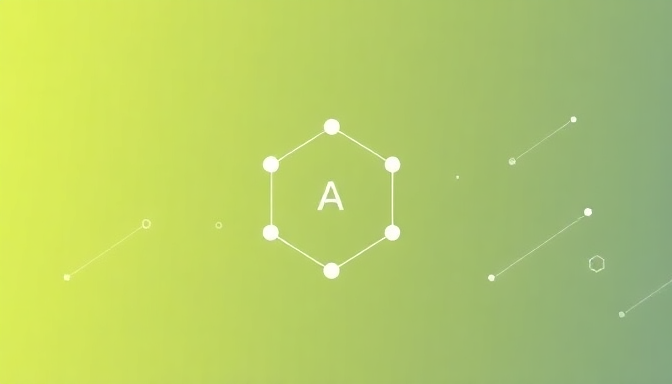
Downloading and Installing Cursor: A Seamless Start
Embarking on the journey to create an AI-driven mobile app development environment begins with the foundational step of acquiring and setting up Cursor, your intelligent coding companion. This powerful IDE, built upon the robust VS Code framework, integrates cutting-edge AI capabilities directly into your workflow, promising to revolutionize how you code. Our aim in this section is to guide you through a seamless installation process, ensuring you can quickly leverage Cursor's potential for enhanced productivity and innovation in mobile development.
To initiate your Cursor experience, the first port of call is its official website. Here, you will find the latest stable release tailored for your specific operating system, whether you are a user of Windows, macOS, or Linux. The download process is straightforward, typically involving a simple click to acquire the installer package. Ensuring you download from the official source guarantees the integrity and security of the software you are about to install.
Once the installer has been downloaded, the installation procedure is largely automated, mirroring the familiar process of installing other desktop applications. For Windows users, this typically involves running an executable file and following the on-screen prompts. macOS users will usually encounter a drag-and-drop installation into the Applications folder, while Linux users might utilize package managers or script execution.
The initial launch of Cursor will present you with a clean, intuitive interface, immediately showcasing its VS Code heritage. For new users, the IDE might offer a brief onboarding tour highlighting its unique AI features. It's advisable to pay attention to these introductory elements, as they provide a quick overview of the AI-powered tools at your disposal, such as the integrated chat and intelligent code completion.
As you begin to explore Cursor, you'll notice the subtle yet powerful AI integrations that differentiate it from standard IDEs. These features are designed to assist you at every stage of the development process, from initial code drafting to complex debugging. The goal is to make your coding experience more efficient, intuitive, and less prone to errors, allowing you to focus on the creative aspects of app development.
Before diving deep into mobile-specific configurations, it's beneficial to familiarize yourself with Cursor's general AI functionalities. Experiment with the chat interface by asking questions about code snippets, requesting explanations of complex algorithms, or even asking for suggestions on how to refactor existing code. This hands-on interaction will help you understand the breadth of assistance Cursor can offer.
The seamless integration of AI within Cursor means that many of the tedious aspects of coding are either automated or significantly simplified. This includes intelligent auto-completion that goes beyond simple syntax, offering context-aware suggestions based on your project's needs. Furthermore, Cursor's AI can proactively identify potential bugs or code smells, providing actionable feedback before you even run your application.
For those new to the concept of an AI-powered IDE, think of Cursor as an intelligent pair programmer. It's designed to augment your skills, not replace them. By handling repetitive tasks and offering intelligent insights, Cursor frees up your cognitive load, allowing you to tackle more challenging problems and innovate faster. This initial setup is the gateway to unlocking that enhanced capability.
Consider the installation of Cursor as the first concrete step in building your AI-driven development ecosystem. This IDE is more than just a code editor; it's a sophisticated tool that learns from your coding patterns and project context to provide personalized assistance. By ensuring a smooth installation, you lay the groundwork for a productive and efficient development journey ahead.
As you proceed, remember that Cursor is continuously evolving, with regular updates bringing new features and improvements to its AI capabilities. Keeping your installation up-to-date is crucial to harness the latest advancements and ensure optimal performance. The ease of installation we've covered here is just the beginning of a streamlined experience that will continue throughout your development lifecycle.
The subsequent sections will guide you through configuring Cursor for specific mobile development frameworks, but this initial setup is paramount. A well-installed and understood IDE forms the bedrock of any successful development project. By investing a few moments in this foundational step, you are setting yourself up for greater success and efficiency in your mobile app creation endeavors.
This straightforward installation process ensures that you can quickly transition from downloading to actively coding with AI assistance. The goal is to minimize friction at the outset, allowing you to experience the benefits of an AI-enhanced IDE without unnecessary hurdles. Get ready to integrate Cursor seamlessly into your daily development routine and unlock new levels of productivity.
Setting Up for Cross-Platform Development (Flutter, React Native, Ionic)
Setting up Cursor for cross-platform mobile development is a streamlined process that leverages its extensibility. Whether you're working with Flutter, React Native, or Ionic, Cursor integrates seamlessly with these popular frameworks. This chapter will guide you through the essential steps to configure your environment, ensuring you can harness Cursor's AI capabilities for efficient cross-platform app creation.
To begin, ensure you have the foundational SDKs for your chosen cross-platform framework installed on your system. For Flutter, this involves installing the Flutter SDK and its associated command-line tools. Similarly, for React Native, you'll need Node.js, npm or Yarn, and the React Native CLI. Ionic development typically requires Node.js and the Ionic CLI. Cursor's integrated terminal provides a convenient space to manage these installations and dependencies.
Once the framework SDKs are in place, the next crucial step is to install the relevant extensions within Cursor. The Cursor marketplace offers a rich ecosystem of extensions designed to enhance the development experience for various frameworks. For Flutter, search for and install the official Flutter extension, which provides language support, debugging capabilities, and hot reload integration. This extension is vital for a smooth Flutter development workflow within Cursor.
Similarly, for React Native development, you'll want to install extensions that offer JavaScript and React support, debugging tools, and potentially specific React Native debugging extensions. These extensions provide syntax highlighting, code completion, and debugging features tailored to React Native projects, significantly boosting your productivity.
Ionic developers can benefit from extensions that offer support for TypeScript, Angular (if using Ionic with Angular), and general web development tools. These extensions ensure that Cursor understands the nuances of your project, offering intelligent suggestions and error checking as you code.
The process of installing extensions is straightforward within Cursor. Navigate to the Extensions view, typically accessible via a sidebar icon or a keyboard shortcut. Here, you can search for the desired extensions by name or keyword and install them with a single click. After installation, you may need to restart Cursor or reload the window for the extensions to become fully active.
Beyond framework-specific extensions, consider installing general-purpose extensions that improve the cross-platform development experience. This might include linters for code quality, formatters for consistent styling, and tools that integrate with package managers like Pub for Flutter or npm/Yarn for React Native.
Cursor's AI is designed to work harmoniously with these extensions. For instance, when you use AI-assisted code generation for a Flutter widget, the Flutter extension ensures the generated code adheres to Flutter's best practices and syntax. The AI understands the context provided by the installed extensions, leading to more accurate and relevant code suggestions.
For Ionic projects, the AI can assist in generating components, services, or even entire pages based on your descriptions, while the relevant extensions ensure that the generated code is compatible with the Ionic framework and your chosen frontend library.
The key takeaway here is that Cursor acts as a central hub, unifying the setup and management of your cross-platform development tools and AI assistance. By installing the appropriate framework SDKs and Cursor extensions, you create a powerful, AI-enhanced environment ready for building sophisticated cross-platform mobile applications efficiently.
This integrated approach not only simplifies the initial setup but also continuously supports your development process. As you write code, Cursor's AI, augmented by the framework-specific extensions, will provide intelligent suggestions, catch potential errors early, and help you maintain a high standard of code quality across your projects.
Configuring Native Android Development Tools
To effectively leverage Cursor for native Android development, the initial step involves ensuring you have the Android SDK and its associated command-line tools properly installed and configured on your system. This foundational setup is crucial, as it provides the necessary environment for compiling, debugging, and deploying Android applications. Cursor, much like other IDEs, relies on these external tools to interact with the Android operating system and its specific development requirements.
Accessing and installing the Android SDK can be managed through Android Studio, which is the official Integrated Development Environment for Android. Even if you intend to primarily use Cursor, installing Android Studio first ensures all necessary SDK components, build tools, and platform tools are downloaded and set up correctly. This often includes the Android SDK Platform-Tools, which contain essential utilities like ADB (Android Debug Bridge) for device communication.
Once Android Studio is installed, you'll need to configure Cursor to recognize and utilize the Android SDK. This typically involves pointing Cursor to the SDK installation directory. Within Cursor's settings, you can specify the path to your Android SDK. This allows Cursor to seamlessly integrate with the SDK for tasks such as project creation, code compilation, and running emulators or connected devices.
Beyond the core SDK, it's vital to install the specific Android SDK Platforms that correspond to the API levels your target applications will support. You can manage these through the SDK Manager within Android Studio. Selecting the appropriate platforms ensures compatibility and access to the latest Android features. Cursor will then be able to utilize these installed platforms for your build processes.
For a robust native Android development experience within Cursor, consider installing the necessary build tools and emulator images. The SDK Manager in Android Studio allows you to download these components. Having a reliable emulator set up is invaluable for testing your app's performance and appearance across different Android devices without needing physical hardware.
Cursor's integration with the Android development environment extends to its command-line interface. You can use Cursor's integrated terminal to execute SDK commands directly, such as managing virtual devices (AVDs) or building your project using Gradle. This allows for a fluid workflow where you can switch between AI-assisted coding within Cursor and command-line operations with ease.
Furthermore, the Android SDK includes various libraries and support packages that enhance application development. These might include Google Play services, AndroidX libraries, or specific architecture components. Ensuring these are installed and accessible via your Cursor setup will empower you to build more sophisticated and feature-rich native Android applications.
When setting up for native Android development in Cursor, pay attention to environment variables. Correctly setting `ANDROID_HOME` (or `ANDROID_SDK_ROOT`) is often a prerequisite for many command-line tools and scripts to function properly. Cursor's ability to interact with these tools depends on the system recognizing these paths.
The process of configuring the Android development environment within Cursor is designed to be as intuitive as possible, minimizing friction between your AI coding assistant and the underlying native development tools. By meticulously following these steps, you ensure that Cursor has all the necessary hooks to interact with the Android SDK, enabling efficient native app creation.
This careful configuration sets the stage for utilizing Cursor's AI capabilities to their fullest potential within the native Android ecosystem. From generating boilerplate code for activities and fragments to assisting with layout design and manifest configurations, a well-prepared environment is key to unlocking accelerated development cycles and superior code quality.
Setting Up Native iOS Development Environment
To begin developing native iOS applications within Cursor, the first crucial step is ensuring you have Xcode installed on your macOS system. Xcode is Apple's integrated development environment (IDE) for macOS, iOS, watchOS, and tvOS, and it provides all the necessary tools, compilers, and simulators to build and test your applications. Without Xcode, your system won't have the fundamental components required for iOS development, such as the Swift or Objective-C compilers and the iOS SDK.
Once Xcode is successfully installed, you'll need to configure its command-line tools. These tools are essential for various development tasks that extend beyond the graphical interface of Xcode itself, and they allow other development tools, including Cursor, to interact with the iOS development ecosystem. Open Xcode, go to its preferences, and navigate to the 'Locations' tab. Here, you can select the appropriate Xcode version for the command-line tools. This step ensures that Cursor can correctly invoke compilers and other necessary utilities.
After setting up Xcode and its command-line tools, it's time to integrate these capabilities with Cursor. Cursor, being built on VS Code, leverages its extension ecosystem. You will need to install extensions that provide specific support for Swift and Objective-C, the primary languages for iOS development. Search for 'Swift' and 'Objective-C' in Cursor's extension marketplace and install the most reputable and actively maintained extensions. These extensions offer syntax highlighting, code completion, debugging support, and other essential features tailored for iOS development.
To effectively test your iOS applications without a physical device, you'll utilize the iOS Simulator, which is bundled with Xcode. Cursor can be configured to work with these simulators. When you initiate a debugging session or attempt to run your app, Cursor, through its integrated extensions and the command-line tools, will allow you to select from a list of available iOS simulators. This enables rapid iteration and testing of your app's user interface and functionality across different iPhone and iPad models.
For developers who prefer to work with physical iOS devices, Cursor also supports direct deployment and debugging. After connecting your iPhone or iPad to your Mac via a USB cable, ensure the device is trusted and recognized by your system. Within Cursor, you can then select your connected device as the target for running your application. This process typically involves provisioning profiles and certificates managed through Apple's Developer portal, which is a standard requirement for any iOS development.
Cursor's AI capabilities can significantly enhance the native iOS development workflow. You can use its natural language interface to generate boilerplate code for common iOS patterns, such as setting up `UITableView` or `UICollectionView`, or creating custom `UIView` subclasses. Simply describe the component you need, and Cursor can draft the initial code structure, saving you time and reducing the likelihood of syntax errors.
Furthermore, the AI-powered refactoring tools within Cursor are invaluable for native iOS development. As your codebase grows, you might need to optimize performance, adhere to Swift's latest best practices, or update deprecated API calls. You can highlight a section of your Swift or Objective-C code and ask Cursor to refactor it, ensuring consistency and efficiency across your project. This AI-driven assistance helps maintain a high standard of code quality.
Debugging native iOS applications can also be streamlined with Cursor. The IDE's intelligent error detection can identify potential issues as you type, offering suggestions for fixes. When runtime errors occur, you can leverage Cursor's debugging features, often enhanced by AI insights, to pinpoint the source of the problem. This includes setting breakpoints, inspecting variable values, and stepping through your code execution to understand the flow and identify logical flaws.
Integrating Swift Package Manager (SPM) or CocoaPods for managing external libraries is a common practice in iOS development. Cursor seamlessly integrates with these dependency managers. You can add new dependencies by editing your `Package.swift` file or your `Podfile` directly within Cursor, and then use the integrated terminal to run the necessary commands to install or update these libraries. Cursor's context-aware features can even offer suggestions for dependency versions.
To ensure a robust development process, consider using Cursor's version control integration, particularly with Git, which is standard for iOS projects. Initialize a Git repository for your iOS project and commit your changes regularly. Cursor provides a user-friendly interface for Git operations, allowing you to stage, commit, and push your code. The AI can also assist by suggesting commit messages based on the changes you've made, further enhancing your workflow efficiency.
Finally, familiarize yourself with Cursor's ability to generate documentation for your Swift or Objective-C code. As you write functions and classes, you can prompt the AI to create doc comments that explain their purpose, parameters, and return values. This not only keeps your code well-documented but also aids in the overall understanding and maintainability of your native iOS applications, making collaboration smoother for your team.
Essential Cursor Extensions for Mobile Developers
As we've established the foundational setup for mobile development within Cursor, it's crucial to recognize that the IDE's true power is amplified through its robust extension ecosystem. These add-ons are not merely decorative; they are essential tools that tailor Cursor to the specific demands of mobile app creation, whether you're focusing on cross-platform frameworks or native development. By carefully selecting and integrating the right extensions, you can significantly enhance your productivity, code quality, and overall development experience.
For developers working with cross-platform solutions like Flutter and React Native, specialized extensions are indispensable. These tools provide deep integration with the respective frameworks, offering intelligent code completion, real-time error checking, and streamlined debugging capabilities that are critical for building apps that run seamlessly on both iOS and Android.
When delving into Flutter development, extensions that support Dart language features are paramount. Look for extensions offering advanced code analysis, efficient debugging tools that integrate with Flutter's hot-reload functionality, and snippets that accelerate the creation of common UI widgets and state management patterns. These extensions ensure that your Dart code within Cursor is as robust and productive as possible.
Similarly, for React Native projects, extensions catering to JavaScript and TypeScript are vital. These should provide intelligent autocompletion for React Native components and APIs, syntax highlighting for JSX, and debugging features that make navigating complex component trees and state management more intuitive. The goal is to replicate and enhance the native-like development experience within your AI-assisted environment.
Native Android development benefits from extensions that bridge the gap between Cursor and the Android SDK. While Android Studio handles much of the heavy lifting, extensions can offer quicker access to command-line tools like ADB, provide intelligent code generation for Kotlin or Java, and integrate linters or formatters that enforce project-specific coding standards directly within your workflow.
For those focusing on native iOS applications, extensions that enhance Swift and Objective-C development are equally important. These might include improved syntax highlighting, intelligent code suggestions for iOS frameworks like UIKit or SwiftUI, and better integration with Xcode build processes. Such extensions ensure that your native iOS coding within Cursor is efficient and error-free.
Beyond framework-specific tools, consider extensions that bolster Cursor's AI capabilities for mobile development tasks. These could range from AI-powered unit test generation and code refactoring specific to mobile patterns, to extensions that help integrate sophisticated AI models like those found in Google's ML Kit or OpenAI's offerings directly into your app's codebase.
General productivity extensions also play a significant role in optimizing your workflow. Tools that enhance version control integration, such as GitLens for more detailed Git history and blame annotations, or code formatters like Prettier for consistent styling across your project, are invaluable. These utilities ensure that your development process remains clean, organized, and collaborative.
Discovering these essential extensions is straightforward through Cursor's integrated marketplace. Navigate to the extensions view and utilize the search bar with relevant keywords such as 'Flutter,' 'React Native,' 'Android Dev,' 'iOS Dev,' 'Dart,' 'Swift,' or specific AI functionalities you wish to leverage. Careful selection based on active communities and frequent updates is recommended.
It's important to approach extension installation with a strategic mindset, rather than simply installing everything available. Evaluate each extension based on its direct relevance to your current mobile development stack and project requirements. Too many extensions can sometimes lead to performance degradation or conflicts, so prioritize those that offer the most significant benefits.
Many extensions offer configurable settings that allow you to fine-tune their behavior. Take the time to explore these options, adjusting parameters for code formatting, linting rules, or AI interaction preferences. Personalizing these settings can further tailor Cursor to your unique coding style and project needs, making your development environment truly your own.
Ultimately, the strategic use of Cursor extensions transforms the IDE into a hyper-personalized, AI-enhanced workbench for mobile development. By carefully curating your extension library, you equip yourself with specialized tools that amplify Cursor's inherent intelligence, enabling you to build sophisticated mobile applications more efficiently and effectively than ever before.
