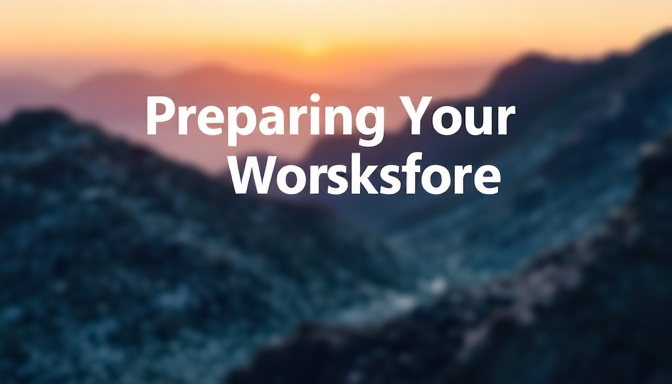
Installing DBeaver: Step-by-Step Guide
Before diving into the intricacies of connecting DBeaver to your SAP HANA database and leveraging its powerful features, the foundational step is correctly installing the DBeaver application itself. This process is straightforward but crucial for setting up your development and administration environment. DBeaver is designed to be cross-platform, meaning the installation steps are largely consistent across Windows, macOS, and Linux operating systems, offering flexibility regardless of your preferred desktop environment.
To begin the installation, navigate to the official DBeaver website at dbeaver.io. This is the primary and most reliable source for downloading the latest stable release. Avoid third-party download sites to ensure you receive genuine, untampered software and the most current versions with bug fixes and new features. The website clearly presents download options for different operating systems.
